To connect Alexa to new WiFi, open Alexa app, select Device, choose Echo & Alexa, then select Change WiFi network. In the digital age, technology has become an integral part of daily life.
Smart home devices like Alexa have revolutionized the way we interact with our living spaces. One common task users face is connecting their Alexa device to a new WiFi network. Whether you’ve upgraded your internet provider or moved to a new location, ensuring seamless connectivity for your virtual assistant is essential.
In this guide, we will walk you through the simple steps to successfully connect Alexa to a new WiFi network. By following these instructions, you can quickly resume enjoying the convenience and features of your Alexa-enabled smart home setup.
Preparing Your Alexa Device
Check For Power
Before beginning the process of connecting your Alexa device to a new Wi-Fi network, ensure that the device is properly powered. Check if the device is plugged in and receiving power. It’s important to have a stable power source as interrupted power can result in issues during the setup process.
Put Alexa In Setup Mode
To put your Alexa device in setup mode, press and hold the Action button for a few seconds until the light ring turns orange. This indicates that your device is in setup mode and ready to connect to a new Wi-Fi network. Make sure to have your Wi-Fi network name and password ready before proceeding further.

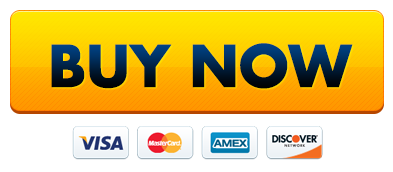
Credit: m.youtube.com
Connecting To New Wi-fi
Connect your Alexa device to a new Wi-Fi network seamlessly with these easy steps. Stay connected and enjoy a smooth experience with your smart speaker.
Access Alexa App
Accessing the Alexa app is the first step to connecting your Alexa device to a new Wi-Fi network. To do this, open the Alexa app on your smartphone or tablet. If you don’t have the app yet, you can download it from the app store. Once the app is open, sign in using your Amazon account credentials.
Select Your Device From App
Once you’re logged in to the Alexa app, you’ll need to select the device you want to connect to a new Wi-Fi network. In the app’s home screen, tap on the “Devices” button located at the bottom of the screen. From there, you will see a list of the Alexa devices associated with your account. Choose the device you want to connect.
Enter New Network Credentials
After selecting the specific Alexa device, locate and tap on the “Settings” button. This will take you to the device settings screen. Look for the “Wi-Fi” option and tap on it. On the Wi-Fi settings screen, you should see the current network your Alexa device is connected to. Tap on the network name to proceed and enter the new network credentials. Ensure that you enter the correct Wi-Fi network name (SSID) and password for the new network.
Save Changes
Once you have entered the new network credentials, you can save the changes by tapping on the “Save” or “Connect” button. Your Alexa device will attempt to connect to the new Wi-Fi network using the entered credentials. It may take a few moments for the connection to establish, so be patient. Once the connection is successfully established, you can enjoy the full functionality of your Alexa device on the new Wi-Fi network.
Remember, if you encounter any issues during the process, make sure to double-check the network credentials and try restarting your Alexa device before attempting the connection again.
Completing The Setup
To connect Alexa to new WiFi, start by accessing the Alexa app. Navigate to settings, select your device, and choose “Update WiFi. ” Follow the prompts to complete the setup process and reconnect Alexa to the new network seamlessly.
Completing the Setup:
H3 headings must be in HTML syntax.
Wait for Connection Confirmation:
Once the Alexa device’s light turns orange, connect to the new Wi-Fi network on your phone.
Testing:
Ensure the Wi-Fi connection is stable by testing Alexa’s responses to commands.
Completing the Setup:
Now that the new Wi-Fi network is connected, proceed with the final steps to confirm the connection and test Alexa’s responsiveness.
H3 headings must be in HTML syntax.
Wait for Connection Confirmation:
After changing the Wi-Fi settings on the Alexa app, wait for the device’s light ring to turn orange indicating it’s ready for setup.
Testing:
Speak commands like “Alexa, what’s the weather today?” to verify the Wi-Fi connection and Alexa’s responsiveness.
:max_bytes(150000):strip_icc()/003_connect-echo-and-alexa-to-wi-fi-4158308-5c7d89eb46e0fb0001edc8cf.jpg)
Credit: www.lifewire.com
Troubleshooting
When setting up your Alexa device with new wifi, you may encounter some troubleshooting issues. It’s essential to ensure a smooth and hassle-free experience with your Alexa device. In this section, we’ll provide some helpful tips for troubleshooting and reaching out to support if necessary.
Troubleshooting Tips
Here are some troubleshooting tips to help you resolve any issues when connecting Alexa to your new wifi:
- Check your wifi network for stability and signal strength.
- Ensure that the wifi password entered is correct.
- Restart your Alexa device and the wifi router.
- Verify that your Alexa device is within the range of the wifi signal.
- Update the software of your Alexa device through the Alexa app.
Contact Support If Needed
If you are still experiencing difficulties connecting Alexa to your new wifi, don’t hesitate to contact Alexa support for assistance. You can reach out to the support team through the official Amazon website or the Alexa app. The dedicated support team will provide you with the necessary guidance to troubleshoot and resolve your connectivity issues.
Using Alexa After Setup
After successfully connecting your Alexa device to a new WiFi network, you can start enjoying its full functionality. Whether you’re using it for playing music, setting reminders, or controlling smart home devices, here’s how you can continue using Alexa as usual:
Enjoy Using Alexa As Usual
Once your Alexa device is connected to the new WiFi network, you can continue to use it seamlessly for a variety of tasks. There are a few steps you can take to ensure that your Alexa operates smoothly, even after the setup process:
- Ensure that your Alexa device is placed within the WiFi network’s range for a stable connection.
- Check for regular software updates to keep your Alexa device functioning optimally.
- Explore new skills and features to enhance your Alexa experience.
By keeping these points in mind, you can make the most of your Alexa device and enjoy its capabilities to the fullest. Whether it’s controlling your smart home or getting the latest weather updates, Alexa has you covered.
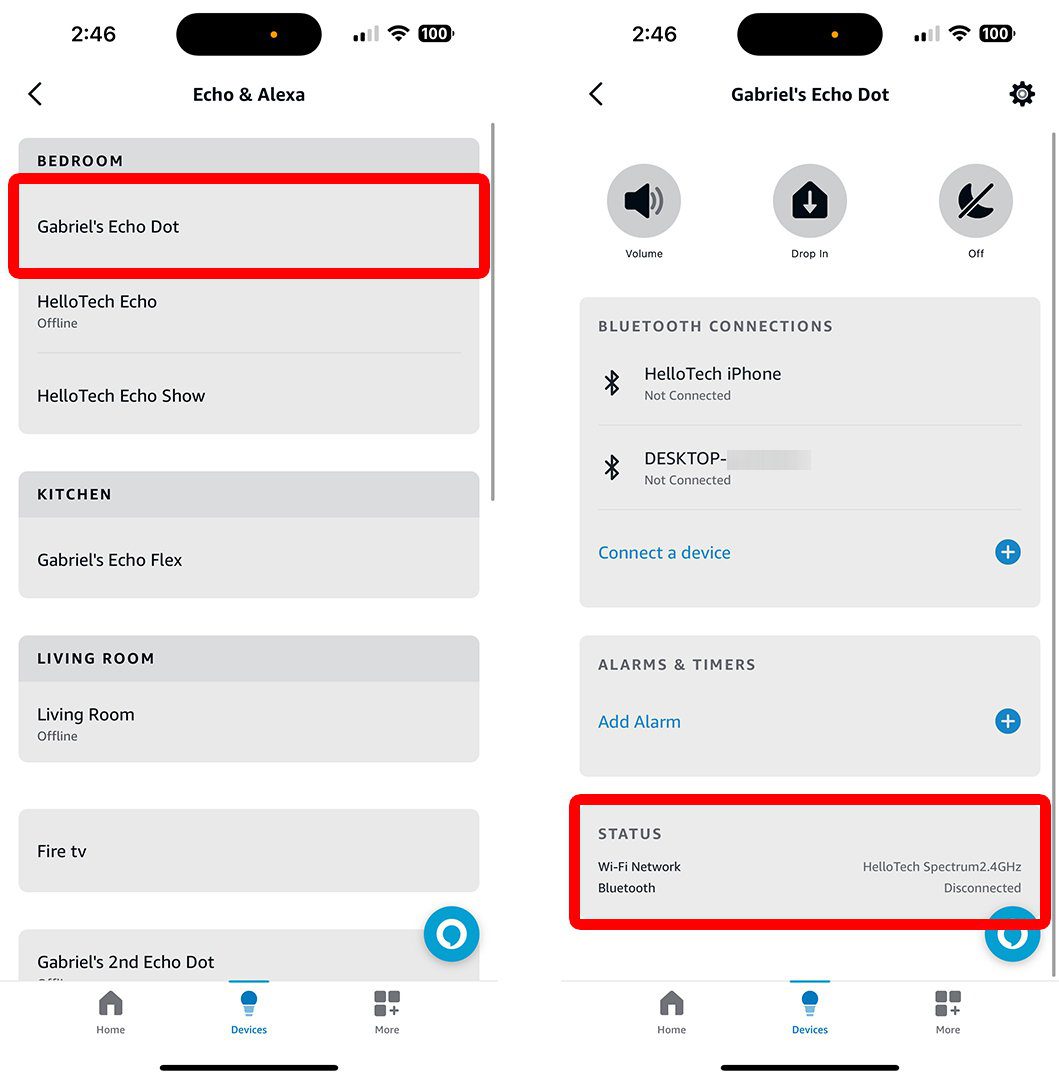
Credit: www.hellotech.com
Frequently Asked Questions On How To Connect Alexa To New Wifi
How Do I Reconnect My Alexa To A New Wi-fi?
To reconnect your Alexa to a new Wi-Fi, open the Alexa app, select Devices, choose your device, and tap Change next to Wi-Fi Network. Follow the prompts to connect to the new network.
How Do I Connect Alexa To New Wi-fi Without App?
To connect Alexa to new Wi-Fi without the app, follow these steps: First, power on your Alexa device. Then, press and hold the Action button on the device until the light appears orange. Use your phone or computer’s Wi-Fi settings to connect to the “Amazon-XXX” network.
Finally, return to the Alexa app and follow the prompts to connect Alexa to your new Wi-Fi network.
How Do I Change The Wi-fi On My Alexa Show?
To change Wi-Fi on your Alexa Show, go to the Settings menu, select Network, and choose Change Wi-Fi. Then select your new network and enter the password.
How Do I Put Alexa In Setup Mode?
To put Alexa in setup mode, simply download the Alexa app, tap on devices, select the “Echo & Alexa” option, choose your device, and follow the on-screen instructions.
Conclusion
Connecting Alexa to a new Wi-Fi network doesn’t have to be a daunting task. By following the simple steps outlined in this guide, you can easily establish a seamless connection between your Alexa device and your new Wi-Fi network. With Alexa at your fingertips, you’ll be able to enjoy the convenience and efficiency it offers in no time.
Stay connected and experience the wonders of voice control with Alexa.
