To pair Beats Solo 3, turn on the headphones and hold them near your device. Press the power button on the headphones for five seconds until the LED indicator light flashes.
Then, select Beats Solo 3 from your device’s Bluetooth menu and enjoy wireless listening. Beats Solo 3 wireless headphones are a popular choice for those who want to enjoy music without tangled wires. With up to 40 hours of battery life, these headphones provide a great listening experience.
However, some users may find it difficult to pair their Beats Solo 3 with their device. We will provide a simple guide on how to pair Beats Solo 3 with your device, so you can start enjoying your favorite songs without any hassle.
Introduction To Beats Solo 3 Wireless Headphones
Pairing your Beats Solo 3 Wireless Headphones is simple. Enable Bluetooth on your device, turn on the headphones, and select them from the available devices list to connect seamlessly for an immersive listening experience.
Beats Solo 3 Wireless Headphones are a perfect blend of iconic design and cutting-edge technology. With their sleek and stylish appearance, these headphones have become a popular choice among music enthusiasts and fashion-forward individuals alike. The Beats brand is known for its commitment to delivering exceptional sound quality, and the Solo 3 model is no exception. Whether you’re a casual listener or a professional musician, these wireless headphones provide an immersive audio experience that will elevate your music listening to new heights.
Iconic Design Meets Technology
The Beats Solo 3 Wireless Headphones are designed to make a statement. With their iconic Beats logo and sleek, streamlined design, these headphones are a fashion accessory in their own right. Available in a variety of colors, you can choose a pair that matches your personal style. The on-ear design provides a comfortable fit, allowing you to wear them for extended periods without any discomfort. The foldable design makes them easy to carry and store, making them a perfect companion for travel or daily commutes.
Key Features At A Glance
Let’s take a closer look at the key features that make the Beats Solo 3 Wireless Headphones stand out:
1. Wireless Connectivity: With Bluetooth technology, you can easily connect these headphones to your smartphone, tablet, or other devices. Say goodbye to tangled wires and enjoy the freedom of wireless listening.
2. Long Battery Life: The Solo 3 headphones boast an impressive battery life of up to 40 hours. This means you can enjoy your favorite music all day long without worrying about running out of power.
3. Fast Fuel Charging: Need a quick boost? The Fast Fuel feature allows you to get 3 hours of playback from just a 5-minute charge. Say goodbye to long charging times and hello to uninterrupted listening.
4. Integrated Controls: The on-ear controls make it easy to adjust the volume, skip tracks, and answer calls without reaching for your device. Stay in control of your music wherever you go.
5. Enhanced Sound Quality: The Beats Solo 3 headphones deliver a rich, balanced sound with deep bass and crisp highs. Experience your favorite songs like never before.
In conclusion, the Beats Solo 3 Wireless Headphones combine style, comfort, and impressive technology to provide an exceptional listening experience. Whether you’re a music enthusiast or a professional, these headphones are sure to elevate your audio experience to new heights. So why wait? Grab a pair of Beats Solo 3 Wireless Headphones and immerse yourself in the world of premium sound quality.
Before You Start
Before you start pairing your Beats Solo 3 wireless headphones, there are a few key steps to ensure a seamless setup process. From charging your device to checking compatibility with your devices, this “Before You Start” guide will walk you through the essential preparatory measures.
Charge Your Beats Solo 3
Before diving into the pairing process, it’s vital to ensure that your Beats Solo 3 headphones are sufficiently charged. Follow these steps to charge your device:
- Connect the included USB charging cable to the Micro-USB port on your headphones.
- Plug the other end of the cable into a USB power source, such as a computer or wall adapter.
- Allow your headphones to charge for at least 10 minutes before proceeding with the pairing process.
Check Device Compatibility
Prior to pairing your Beats Solo 3, it’s essential to verify the compatibility of your devices. Ensure that your devices meet the following requirements:
| Device | Compatibility |
|---|---|
| iPhone, iPad, or iPod touch with iOS 10 or later | ✓ |
| Mac with macOS Sierra or later | ✓ |
| Apple Watch with watchOS 3 or later | ✓ |
| Other Bluetooth-enabled devices | Check manufacturer’s specifications |
Turning On Your Beats Solo 3
When you’re ready to immerse yourself in your favorite tunes, turning on your Beats Solo 3 is a quick and straightforward process. Follow these simple steps to power up your headphones and enjoy your music on the go.
Locating The Power Button
Before turning on your Beats Solo 3, familiarize yourself with the location of the power button. On the right ear cup, you’ll find the power button seamlessly integrated into the design. It’s easily accessible, allowing you to power on your headphones with minimal effort.
Battery Indicator Insights
Once your Beats Solo 3 are powered on, it’s essential to keep an eye on the battery level to ensure uninterrupted music enjoyment. The headphones are equipped with a convenient battery indicator that lets you monitor the remaining battery life, giving you the freedom to plan your listening sessions accordingly. The LED indicator located near the power button provides valuable insights into the battery status, ensuring you’re always aware of when it’s time for a recharge.

Credit: m.youtube.com
Pairing With Ios Devices
Easily pair your Beats Solo 3 with iOS devices by turning on the headphones and bringing them close to your device. Follow the simple on-screen instructions for a seamless connection. Enjoy wireless music and calls in no time!
Pairing with iOS Devices
Using the W1 Chip Advantage
The Beats Solo 3 headphones are not only stylish and comfortable, but they also come with the W1 chip, which makes pairing with iOS devices a breeze. The W1 chip is designed to provide a seamless and efficient wireless connection, ensuring a hassle-free experience for users.
Step-by-Step iOS Pairing Process
To pair your Beats Solo 3 headphones with your iOS device, follow these simple steps:
1. Turn on your Beats Solo 3 headphones by pressing and holding the power button on the right earcup until the LED indicator starts flashing.
2. Unlock your iOS device and navigate to the home screen.
3. Make sure that Bluetooth is enabled on your iOS device. You can do this by swiping up from the bottom of the screen to open the Control Center and tapping on the Bluetooth icon.
4. Place your Beats Solo 3 headphones in close proximity to your iOS device.
5. On your iOS device, go to the Settings app and tap on Bluetooth.
6. Under the “Other Devices” section, you should see your Beats Solo 3 headphones listed. Tap on the name of your headphones to initiate the pairing process.
7. Once the pairing process is complete, you will see a notification on your iOS device confirming the successful connection.
8. You can now enjoy your favorite music and audio content wirelessly through your Beats Solo 3 headphones.
It’s that simple! The W1 chip in the Beats Solo 3 headphones ensures a quick and effortless pairing process, allowing you to spend more time enjoying your music and less time troubleshooting connectivity issues.
In conclusion, pairing your Beats Solo 3 headphones with your iOS device is a straightforward process thanks to the W1 chip. Follow the step-by-step instructions provided to effortlessly connect your headphones and experience the ultimate wireless audio experience.
Connecting To Android Devices
Connecting your Beats Solo 3 to an Android device is a straightforward process that allows you to enjoy your favorite music on the go. With Bluetooth technology, you can easily pair your headphones with your Android smartphone or tablet in just a few simple steps. In this section, we will guide you through the process of Bluetooth pairing for Android devices and provide some tips for a smooth connection.
Bluetooth Pairing For Android
To pair your Beats Solo 3 with your Android device, follow these simple steps:
- Turn on your Beats Solo 3 by pressing and holding the power button until the LED fuel gauge flashes.
- On your Android device, navigate to the Settings menu and select “Bluetooth.”
- Ensure that Bluetooth is turned on, then select “Beats Solo 3” from the list of available devices.
- If prompted, enter the PIN code (usually “0000”) to complete the pairing process.
Tips For A Smooth Connection
For a seamless connection between your Beats Solo 3 and your Android device, consider the following tips:
- Keep your headphones and Android device within close proximity during the pairing process.
- Ensure that both devices have sufficient battery power to avoid disconnection during the pairing process.
- Check for any software updates on both your headphones and Android device to ensure compatibility.
- If you encounter any issues, try resetting the Bluetooth connection on both devices and attempt the pairing process again.

Credit: www.youtube.com
Troubleshooting Common Issues
If you’re having trouble pairing your Beats Solo 3 headphones with your device, don’t worry. In this section, we’ll address some common issues and provide solutions to help you get your headphones connected and ready to use.
Resolving Pairing Problems
If you’re experiencing difficulty pairing your Beats Solo 3 headphones, there are a few troubleshooting steps you can try:
- Make sure your headphones are in pairing mode. To do this, turn on your headphones and press and hold the power button until the LED indicator starts flashing.
- Ensure that Bluetooth is enabled on your device. Check your device’s settings and turn on Bluetooth if it’s not already on.
- Move closer to your device. Sometimes, distance can interfere with the pairing process. Try moving closer to your device and see if that helps establish a connection.
- Restart your device. Sometimes, a simple restart can fix minor connectivity issues. Turn off your device, wait a few seconds, and then turn it back on.
- Forget and re-pair your headphones. If none of the above steps work, you can try forgetting your headphones from your device’s Bluetooth settings and then re-pairing them. This can help reset the connection and establish a fresh connection.
When To Reset Your Headphones
Resetting your Beats Solo 3 headphones can be useful in resolving persistent connectivity problems. You might consider resetting your headphones in the following situations:
- If your headphones are not pairing with any device.
- If you’re experiencing consistent dropouts or interruptions in the audio.
- If the LED indicator on your headphones is not responding or behaving unexpectedly.
To reset your Beats Solo 3 headphones, follow these steps:
- Make sure your headphones are turned on.
- Press and hold the power button and volume down button simultaneously for 10 seconds.
- Release both buttons when the LED indicator on the headphones starts flashing.
- Your headphones are now reset and ready to be paired with your device again.
Maximizing Your Beats Experience
Optimizing Sound Quality
Adjust settings on your device for optimal sound quality.
- Ensure Bluetooth is connected securely.
- Select highest audio quality settings.
Maintaining Your Headphones
Keep headphones clean and free from dust.
- Store in a protective case when not in use.
- Avoid exposing to extreme temperatures.
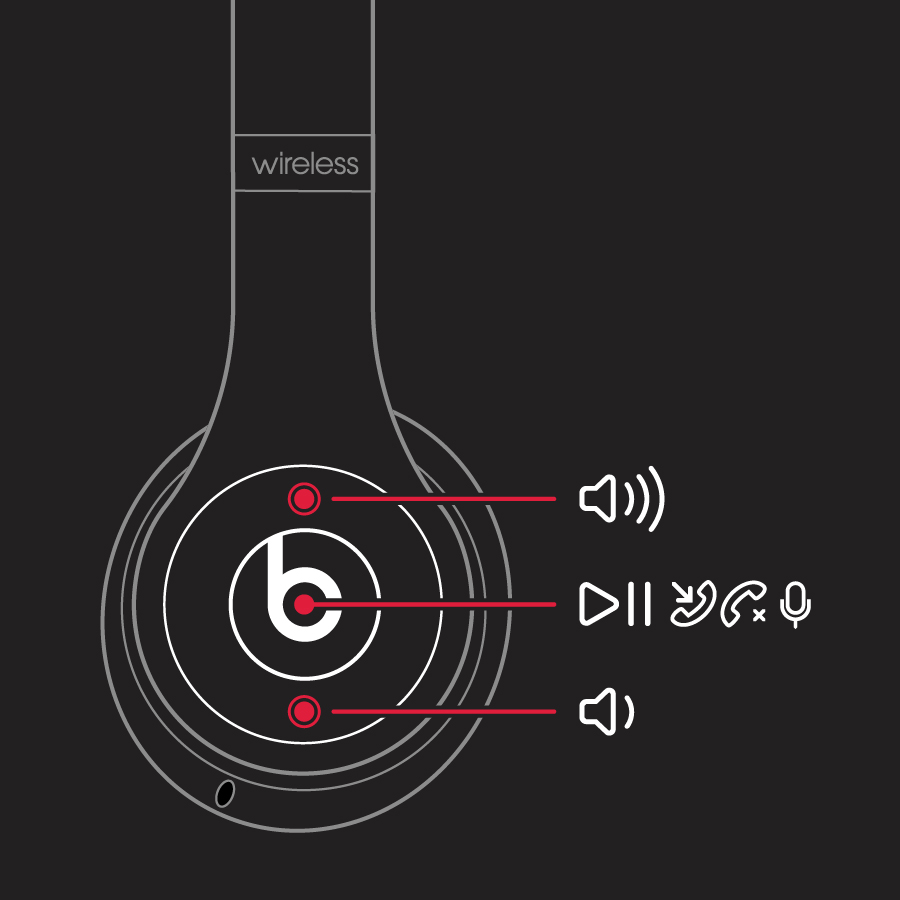
Beats Solo 3

1. Beats Solo3 Wireless On-Ear Headphones – Apple W1 Headphone Chip, Class 1 Bluetooth, 40 Hours of Listening Time, Built-in Microphone – Silver
| Brand | Beats |
| Color | Silver |
| Ear Placement | On Ear |
| Form Factor | On Ear |
| Noise Control | Sound Isolation |
About this item
- High-performance wireless Bluetooth headphones
- Features the Apple W1 chip and Class 1 wireless Bluetooth connectivity
- With up to 40 hours of battery life, Beats Solo3 wireless is your perfect everyday headphone
- Compatible with iOS and Android devices
- With Fast Fuel, 5 minutes of charging gives you 3 hours of playback when battery is low
- Adjustable fit with comfort-cushioned ear cups made for everyday use
- Sleek, streamlined design that’s durable and foldable to go everywhere you do
- Take calls, control your music, and activate Siri with the multifunction on-ear controls
- The award-winning sound and design you’ve come to love from Beats, with premium playback with fine-tuned acoustics that maximize clarity, breadth, and balance
- What’s in the box – Beats Solo3 Wireless headphones, Carrying case, 3.5mm RemoteTalk cable, Universal USB charging cable (USB-A to USB Micro-B), Quick Start Guide, Warranty Card (USB power adapter sold separately)

2. Beats Studio3 Wireless Noise Cancelling Over-Ear Headphones – Apple W1 Headphone Chip, Class 1 Bluetooth, 22 Hours of Listening Time, Built-in Microphone – White
| Brand | Beats |
| Color | White |
| Ear Placement | Over Ear |
| Form Factor | Over Ear |
| Noise Control | Active Noise Cancellation |
About this item
- High-performance wireless noise cancelling headphones
- Compatible with iOS and Android devices.
- Pure adaptive noise canceling (pure ANC) actively blocks external noise
- Real-time Audio calibration preserves a Premium listening experience
- Up to 22 hours of battery life enables full-featured all-day wireless playback
- Apple’s W1 chip and industry-leading Bluetooth technology keep you connected farther with fewer drop-outs
- With fast Fuel, a 10-minute charge gives 3 hours of play when battery is low. Rechargeable lithium ion battery
- Take calls, control your music, and activate Siri with the multifunction on-ear controls and microphone
- What’s in the box: Beats Studio3 Wireless headphones, Carrying case, 3.5mm RemoteTalk cable, Universal USB charging cable, Quick Start Guide, Warranty Card (USB power adapter sold separately)

3. Beats Solo3 Wireless On-Ear Headphones – Apple W1 Headphone Chip, Class 1 Bluetooth, 40 Hours of Listening Time, Built-in Microphone – Satin Silver (Latest Model)
| Brand | Beats |
| Color | Satin Silver |
| Ear Placement | On Ear |
| Form Factor | On Ear |
| Noise Control | Sound Isolation |
About this item
- High-performance wireless Bluetooth headphones
- Features the Apple W1 chip and Class 1 wireless Bluetooth connectivity
- With up to 40 hours of battery life, Beats Solo3 wireless is your perfect everyday headphone
- Compatible with iOS and Android devices
- With Fast Fuel, 5 minutes of charging gives you 3 hours of playback when battery is low
- Adjustable fit with comfort-cushioned ear cups made for everyday use
- Sleek, streamlined design that’s durable and foldable to go everywhere you do
- Take calls, control your music, and activate Siri with the multifunction on-ear controls
- The award-winning sound and design you’ve come to love from Beats, with premium playback with fine-tuned acoustics that maximize clarity, breadth, and balance
- What’s in the box – Beats Solo3 Wireless headphones, Carrying case, 3.5mm RemoteTalk cable, Universal USB charging cable (USB-A to USB Micro-B), Quick Start Guide, Warranty Card (USB power adapter sold separately)
Frequently Asked Questions
How To Connect Beats Solo 3 To Bluetooth?
To pair, turn on headphones, hold power button, and select Solo 3 on device.
What Is The Battery Life Of Beats Solo 3?
Enjoy up to 40 hours of battery life for all-day music listening.
Are Beats Solo 3 Wireless Headphones Waterproof?
Beats Solo 3 are not waterproof; avoid exposing to water or liquids.
How To Check Beats Solo 3 Battery Status?
Press power button to see battery level with LED indicators.
Conclusion
Pairing your Beats Solo 3 headphones is a simple process that requires only a few steps. Whether you are using an iPhone, Android device, or computer, the process is similar and easy to follow. By following the steps outlined in this guide, you can quickly and easily connect your headphones to your device and enjoy high-quality audio.
So, go ahead and give it a try, and enjoy your music without any interruptions.

Pingback: Which are the Best Raycon Everyday Headphones of 2024?