To check laptop battery health, use built-in battery diagnostic tools or third-party software. Monitoring laptop battery health is crucial to ensure optimal performance and longevity.
A healthy battery is essential for uninterrupted productivity and efficient usage. By regularly assessing your laptop’s battery health, you can identify any potential issues and take preventive measures to prolong its lifespan. Furthermore, understanding the current condition of your battery allows you to make informed decisions about its usage and charging habits.
In this guide, we will explore various methods to check laptop battery health, empowering you to maintain your device’s battery in top condition and maximize its durability.
Importance Of Monitoring Battery Health
Your laptop’s battery health is crucial to its overall performance and longevity. By monitoring the battery health, you can effectively prolong the lifespan of your laptop and prevent unexpected shutdowns. This can ultimately save you from costly repairs and replacements, as well as ensure smooth usage of your device.
Prolonging Laptop Lifespan
Regularly checking your laptop battery’s health can significantly contribute to prolonging the overall lifespan of your device. Maintaining a healthy battery ensures that your laptop functions optimally for an extended period, reducing the need for frequent replacements.
Preventing Unexpected Shutdowns
Monitoring the battery health helps in preventing unexpected shutdowns due to a deteriorating battery. By staying informed about the health of your laptop’s battery, you can take preemptive measures to avoid sudden power loss, which can lead to data loss and potential hardware damage.
Methods To Check Battery Health
Learn how to check the health of your laptop battery with these easy methods. With simple steps, you can ensure your battery is functioning optimally and prolong its lifespan.
Built-in Operating System Tools
If you want to check the health of your laptop battery, there are various methods you can use. One of the easiest ways is to utilize the built-in tools provided by your laptop’s operating system. These tools are typically designed to provide users with important information about their laptop’s hardware, including the battery. Here, we’ll discuss some of the most common built-in operating system tools you can use to check your laptop battery health.
Third-party Software Solutions
Besides the built-in tools, there are also third-party software solutions available that can help you assess the health of your laptop battery. These software applications offer more detailed insights into your battery’s performance and condition. Let’s take a closer look at some of the popular third-party software solutions that you can use to effectively evaluate your laptop battery health.
Built-in Operating System Tools
Most operating systems come with native tools that allow you to monitor and check the health of your laptop battery. These tools provide basic information about the battery’s capacity, charge level, and overall health status. Here are some examples of built-in operating system tools:
- Windows Task Manager: Windows 10 users can open the Task Manager, go to the “Performance” tab, and select “Battery” to view detailed information about their laptop battery’s health.
- macOS Activity Monitor: macOS users can open the Activity Monitor, go to the “Energy” tab, and monitor the battery usage and health information.
- Linux Power Statistics: Linux users can access battery health information by opening the Power Statistics tool or using command-line utilities like “upower” or “acpi”.
These built-in tools offer a quick and convenient way to get basic insights into your laptop battery’s health.
Third-party Software Solutions
If you’re looking for more advanced battery health analysis, third-party software solutions can provide a deeper understanding of your laptop battery’s overall condition. These software applications offer comprehensive monitoring and analysis features to help you evaluate battery performance. Some popular third-party software solutions include:
| Software | Features |
|---|---|
| BatteryInfoView | Displays detailed battery information, including capacity, charge cycles, and battery wear level. |
| coconutBattery | Provides battery health status, charge/discharge rates, capacity, and other detailed information for macOS devices. |
| BatteryCare | Offers real-time monitoring, power plan optimization, and customizable alerts for Windows laptops. |
By utilizing these third-party software solutions, you can gain a better understanding of your laptop battery’s health and take appropriate measures to optimize its performance.
Interpreting Battery Health Results
After running a battery health check on your laptop, it’s essential to understand the results to assess the condition and performance of your battery. Interpreting the battery health data can provide valuable insights into your laptop’s battery capacity and degradation indicators.
Understanding Capacity Levels
Battery capacity indicates the amount of charge the battery can store compared to its original capacity. When reviewing capacity levels, a higher percentage signifies a healthier battery, while a lower percentage indicates a degraded battery. It’s crucial to interpret the capacity levels accurately to gauge the remaining lifespan of your battery.
Identifying Degradation Indicators
Battery degradation can manifest through various indicators such as increased discharge rates, longer charging times, and unexpected shutdowns. These signs can point towards a deteriorating battery health. Identifying these indicators after running a battery health check allows you to take proactive measures to maintain or replace the battery, ensuring optimal laptop performance.

Credit: www.pcmag.com
Tips For Improving Battery Health
To check your laptop battery health, use built-in tools or third-party software to monitor charging cycles and overall capacity. Additionally, make sure to calibrate your battery regularly and keep your laptop cool to prevent overheating, which can degrade battery performance over time.
Optimizing Charging Habits
Laptop battery health is directly affected by how you charge your laptop. By following these tips, you can optimize your charging habits to extend the lifespan of your battery:
- Avoid keeping your laptop plugged in all the time. Unplug it once in a while to let the battery discharge and then recharge it.
- Avoid charging your laptop to 100% all the time. Instead, aim to keep the battery level between 20% and 80% for optimal long-term health.
- Consider using a battery management utility or software that helps you monitor and optimize your laptop’s charging patterns.
- Minimize the use of high-performance settings and processes that drain your battery quickly.
Avoiding Extreme Temperatures
Extreme temperatures can negatively impact your laptop battery health. Follow these guidelines to protect your battery from extreme temperatures:
- Avoid exposing your laptop to direct sunlight or extreme heat. High temperatures can cause the battery to degrade faster.
- Similarly, avoid exposing your laptop to excessively cold temperatures. Extreme cold can also affect the battery’s performance.
- If you need to leave your laptop inside a car, make sure it is not exposed to extreme temperatures.
- Store your laptop in a cool and dry place when not in use to prevent temperature-related damage to the battery.
Replacing Vs. Servicing Batteries
When considering the battery health of your laptop, it is vital to differentiate between replacing and servicing batteries.
When To Consider Replacement
- Age of battery: If the battery is more than 2-3 years old, it may be time to replace it.
- Drastic decrease in capacity: If the battery life has significantly reduced, replacement might be necessary.
- Physical damage: If the battery shows visible signs of damage, consider replacing it.
Benefits Of Professional Servicing
- Expertise: Professional technicians can accurately diagnose battery issues.
- Improves longevity: Servicing can extend the lifespan of your battery.
- Quality assurance: Professionals use genuine parts and provide warranty for their services.

Credit: m.youtube.com
Conclusion And Final Recommendations
Discovering the essential tips for evaluating laptop battery health is crucial. Assessing battery performance and implementing best practices will help prolong battery life and maintain optimal functionality. Take proactive measures with insights gained in this comprehensive guide.
- Checking laptop battery health is crucial for maintaining performance.
- Regular checks can help identify issues early on and prevent damage.
- Monitoring battery health ensures optimal usage and safety.
- Healthy battery prolongs the overall lifespan of the laptop.
- Proper maintenance leads to consistent performance over time.
- Following recommended practices preserves battery health effectively.
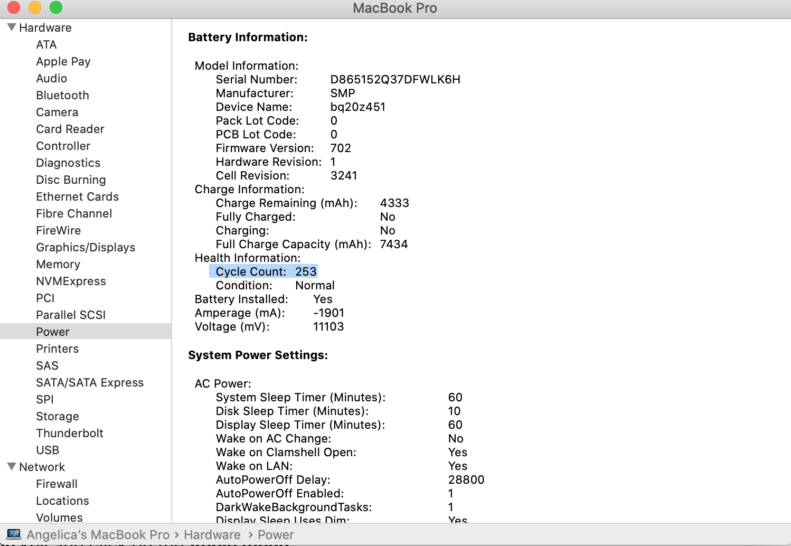
Credit: www.komando.com

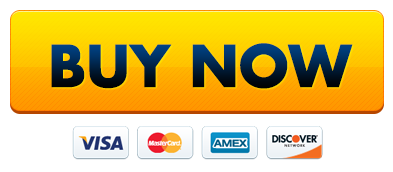
Frequently Asked Questions
How Do I Know If My Laptop Battery Needs Replacing?
You’ll notice your laptop battery needs replacing if it doesn’t hold a charge, drains quickly or swells.
How To Check Battery Health Of Dell Laptop Windows 10?
To check battery health of Dell laptop on Windows 10, go to Device Manager, expand Batteries, right-click on Microsoft ACPI-Compliant Control Method Battery, choose properties, and go to the Details tab for battery health information.
How Do I Show Battery Life On My Laptop?
To show battery life on your laptop, check the bottom right corner of the screen for the battery icon. Click or tap on it to display the remaining battery percentage or estimated time left. You can also access battery settings in the control panel for more details.
How To Check Battery Health?
To check your battery health, go to your device’s settings. Look for the battery option and tap on it. You will find information about the overall health of your battery, including the maximum capacity and any potential issues.
Conclusion
Keeping track of your laptop battery health is essential for prolonging its lifespan. By using the methods mentioned in this blog post, you can ensure that your battery remains in good condition, allowing you to work efficiently. Regular maintenance and monitoring will help you enjoy a long-lasting battery life for your laptop.
Pingback: How to Gaming Laptop Battery Life in 2024?